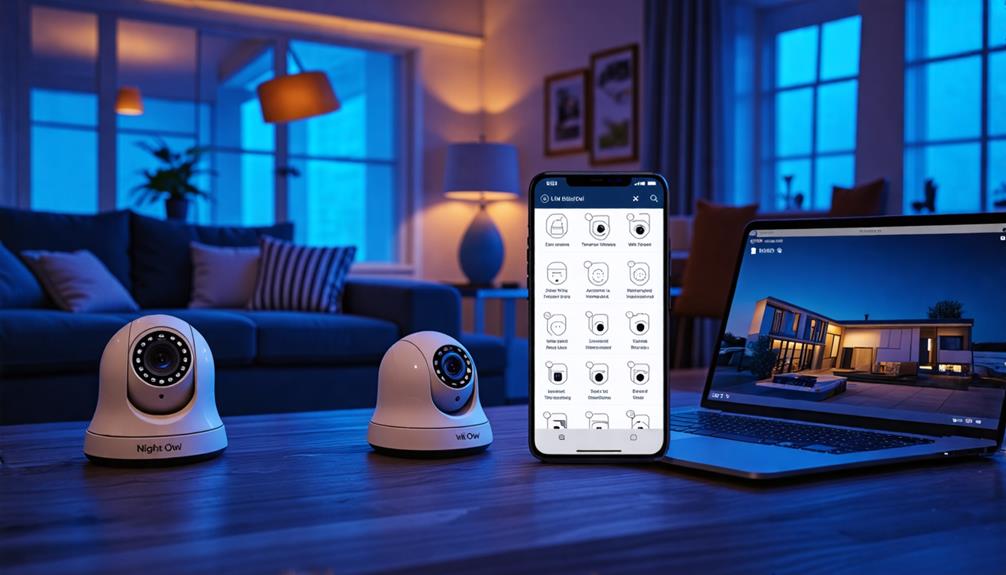To set up your Night Owl cameras on your phone, start by downloading the Night Owl Protect app from the App Store or Google Play Store. Make certain your device meets the compatibility requirements, like Android 5.0 or higher. Once installed, log in or create a new account. Power on your cameras and verify they're connected to Wi-Fi. In the app, select "Add New" and follow the prompts to scan the QR code for your camera. If you face any issues, check your internet connection or reboot your device for a smooth setup. There's more to discover about optimizing your camera experience!
Overview of Night Owl Protect App
The Night Owl Protect app is your go-to tool for managing and viewing your Night Owl security cameras from anywhere. With this mobile app, you can take control of your security system right from your pocket. Imagine being able to check in on your property, whether you're at the beach or out for a night with friends. It's about giving you the freedom to monitor your space without being tied down.
The Night Owl Protect app is compatible with various Night Owl DVR and NVR systems, making it a versatile choice for your security needs. You'll enjoy live streaming and the ability to playback recorded footage, ensuring you never miss a moment. Plus, the customizable motion detection alerts keep you informed about any activity, so you're always in the know.
Logging into the app is a breeze. You can use a PIN, FaceID, or other sign-in methods to get quick access to your security system. And if you're adding new devices, the app's step-by-step guided setup process, which includes QR code scanning, makes it simple and hassle-free.
Real-time notifications for security events mean you'll receive immediate updates on any detected activity, enhancing your overall security management. With the Night Owl Protect app, you're not just watching; you're actively engaged in protecting your freedom and peace of mind. So, download the app today and take the first step towards a more secure life.
Device Compatibility Requirements
Before you install the Night Owl Protect app, you need to make sure your device is compatible. If you're using an Android device, it should be running version 5.0 or higher, but keep an eye out for specific models that might have issues. Checking the latest compatibility information on the Night Owl website can save you time and hassle.
Supported Android Versions
To use the Night Owl Protect app, your Android device needs to run version 5.0 or higher. This requirement guarantees that you can fully enjoy the features that Night Owl offers for your security needs. Most recent Android Smart phones will likely meet this standard, giving you the freedom to access your cameras from virtually anywhere.
However, it's important to remember that compatibility isn't guaranteed across all Android devices. While many will work seamlessly with the app, specific models may face issues. For example, users have reported compatibility challenges with devices like the Galaxy A03s. To avoid frustration, you should verify your device's specifications to confirm it meets the necessary requirements before installation.
Taking a moment to check your Android version can save you time and hassle down the road. Embracing your personal security shouldn't come with technical limitations, so make sure your device is equipped to support the Night Owl Protect app. Once your Android device is compliant, you'll be ready to take full advantage of your Night Owl setup and enjoy peace of mind wherever you go.
Device-Specific Compatibility Issues
When setting up your Night Owl cameras, it's essential to recognize that device-specific compatibility issues can arise, even if your Android version meets the minimum requirement of 5.0. While many devices should work seamlessly, some newer models, like the Galaxy A03s, have reported challenges when trying to install the Night Owl app. This means compatibility isn't assured across all Android devices, so it's wise to verify your specific model's requirements before diving in.
You might find that some users have successfully installed the Night Owl app on tablets, while others encounter device-specific challenges on their smartphones. This inconsistency can be frustrating, especially when you're enthusiastic to get your cameras up and running. To avoid these pitfalls, always verify both your device and the Night Owl app have the latest firmware and software updates. Staying up to date can greatly improve compatibility and performance.
Ultimately, the freedom to monitor your space is essential, so taking the time to check these compatibility issues will save you headaches down the line. Don't let device discrepancies hold you back—get ready to install the Night Owl and enjoy peace of mind!
Downloading the Night Owl Protect App
To get started with your Night Owl cameras, you'll need to download the Night Owl Protect app from the Apple App Store or Google Play Store. Make sure your device meets the installation requirements, like having Android version 5.0 or higher. Once you've installed the app, you can easily log in or create a new account to begin the setup process.
App Store Access
Downloading the Night Owl Protect app is the first step in setting up your Night Owl cameras on your phone. If you're using an iOS device, head to the App Store, or if you're on Android, check out the Google Play Store. Just search for "Night Owl Protect" and you'll find it easily. Once you locate the app, tap on "Install" or "Get" to start the download process. You might need to enter your Apple ID or Google account credentials, so have those handy.
Before you plunge into it, make sure your device meets the compatibility requirements. For Android users, your version should be above 5.0 for the app to function smoothly. If you run into issues accessing the app, it could be due to restrictions specific to your phone model, so double-check that.
After the app downloads, open it up and follow the on-screen instructions to create a new account or log in to your existing one. With the Night Owl Protect app ready, you're all set to take control of your camera setup and enjoy the freedom of monitoring your space from anywhere!
Installation Requirements
Now that you've successfully downloaded the Night Owl Protect app, it's important to understand the installation requirements to guarantee a smooth setup process. Here's what you need to check before diving in:
- Device Compatibility: Verify your smartphone runs Android version 5.0 or higher for Android devices or is compatible with iOS for Apple devices.
- Stable Internet Connection: Your smartphone should have a reliable internet connection, whether through Wi-Fi or mobile data, to facilitate the download and setup process.
- Permissions: The app will ask for permissions like camera access. This is vital for scanning QR codes when setting up your cameras.
- Account Setup: After installation, you'll need to create or log into your Night Owl Protect account. This is essential to start adding your cameras and other devices.
Login Process
Getting started with the Night Owl Protect app is a straightforward process that requires just a few steps. First, you'll need to download the app from the App Store if you're using an iOS device or from the Google Play Store for Android devices. Just make sure your Smart Device runs on Android version 5.0 or higher to guarantee compatibility.
Once you've installed the app, open it and log in using your Night Owl Protect account credentials. You can sign in with a PIN, FaceID, or your username, email, or phone number. If you don't have an account yet, don't worry! You can easily create one right in the app by following the registration prompts.
After logging in successfully, the app might ask you to grant camera access. This step is vital for accessing the full functionality of the Night Owl system. Finally, verify that your phone is connected to the Internet, either through Wi-Fi or mobile data, for peak performance and seamless camera connectivity. Enjoy the freedom that comes with monitoring your space wherever you are!
Adding Cameras to the App
To successfully add cameras to the Night Owl Protect app, you'll want to start by logging in and tapping "Add New." If prompted, make certain to grant camera access to guarantee a smooth setup process. This is your first step toward enjoying the freedom of remote surveillance.
For a seamless experience, follow these essential steps:
- Confirm Wi-Fi Range: Verify your standalone cameras are within the Wi-Fi range. This'll help maintain a strong connection.
- Setup Camera: Attach the Wi-Fi antenna and connect the power adapter. This prepares your camera for pairing.
- Use QR Code: Once your camera announces it's ready, select "Add New" and then "Standalone Camera" in the app. Scan the QR code for a quick setup.
- Connect Recorders: If you're connecting a recorder, enter the local password and your Night Owl Protect account credentials. Alternatively, you can add via QR code or UID entry.
Before finalizing the addition in the app, make certain your camera's connected to the Internet. Look for messages like "Internet Detected" to confirm.
Troubleshooting Common Setup Issues
Setting up your Night Owl cameras can sometimes lead to unexpected challenges. If you find yourself facing issues, don't worry; troubleshooting common setup issues is part of the journey to a reliable security camera system.
First, verify your cameras are connected to the Internet. Look for messages like "Internet Detected" during setup. If the camera feed isn't displaying, try rebooting the device or checking its power connection. Often, a simple reset can resolve power or connectivity hiccups.
If you're experiencing app crashes, clear the app's cache. If that doesn't help, consider reinstalling the Night Owl Protect app. This can restore the functionality you need to monitor your home freely.
Not receiving motion detection alerts? Investigate your notification settings within the app. Make sure alerts are enabled so you're always informed of any activity.
Lastly, if you run into trouble adding devices via QR code, double-check that your camera is in pairing mode. Sometimes, a little patience is needed—retry scanning the code after verifying the device's Wi-Fi connection is solid.
Support and Resources for Users
When facing challenges with your Night Owl cameras, knowing where to find support can make all the difference. You've got options that empower you to resolve issues and keep your security systems running smoothly. Here's where to turn for help:
- 24/7 Customer Service: Night Owl offers round-the-clock support for technical assistance. Whenever you hit a snag, you can reach out to their team for troubleshooting help.
- Online FAQs and Guides: The Night Owl website features extensive FAQs and troubleshooting guides. These step-by-step solutions cover common problems and can lead you to a quick fix.
- Video Tutorials: If you're more of a visual learner, you'll appreciate the video tutorials available in the Night Owl Protect app and on their website. These guided instructions can simplify complex setups and firmware updates.
- Community Forums: Joining the Night Owl community forums lets you connect with other users. Here, you can share tips, ask questions, and gain insights from those who've been in your shoes.
Additionally, all Night Owl products come with a warranty and satisfaction guarantee, reinforcing your confidence in your purchase. This means you can seek support without hesitation, knowing you're backed by a reliable service. Don't let challenges hold you back; embrace the freedom to secure your space with the resources at your disposal!
Frequently Asked Questions
How to Connect Night Owl Cameras to Your Phone?
To connect your Night Owl cameras to your phone, start by downloading the Night Owl Protect app and logging in. Make certain your cameras are powered on and connected to the Internet. In the app, tap "Add New" and follow the prompts to connect your device. You can use QR code scanning or enter the UID manually. Once that's done, check for firmware updates and access Live View to guarantee everything's working smoothly.
What App to Use for Night Owl Cameras?
You'll want to use the Night Owl Protect app for your Night Owl cameras. It's available on both iOS and Android, letting you manage your security setup right from your phone. Once you've downloaded it, you can log in using a PIN or FaceID. The app allows you to add devices easily, customize notifications, and view live feeds, giving you the freedom to keep an eye on things wherever you are.
How to View Night Owl Recordings on Iphone?
To view your Night Owl recordings on your iPhone, start by downloading the Night Owl Connect app from the App Store. Once you've installed it, log in with your account credentials. Make sure your DVR or NVR's online. Tap "Playback" to see your recorded footage, then use the date and time selectors to find what you want. If you run into problems, check the app permissions and your device's notification settings. Enjoy your freedom!
Why Is My Night Owl Not Working on My Phone?
If your Night Owl isn't working on your phone, first check if your device meets the app's compatibility requirements. Make certain your Wi-Fi connection is stable, as a weak signal can disrupt the feed. If the app's crashing, try clearing its cache or reinstalling it. Also, confirm that your cameras are powered on and connected to the internet. Finally, review your notification settings to guarantee alerts are enabled, so you don't miss important updates.