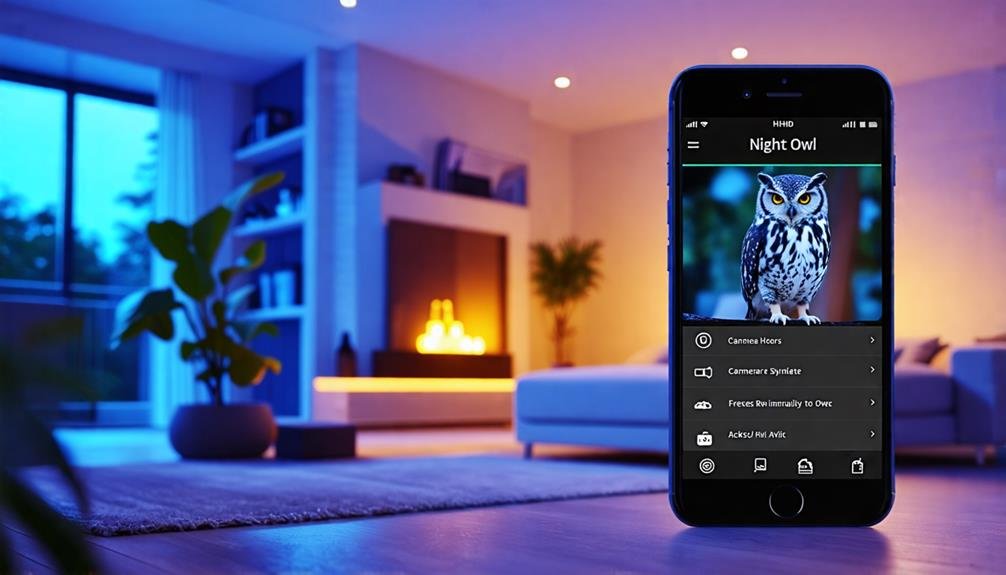To connect your Night Owl cameras to your phone, start by downloading the Night Owl Protect app from the App Store or Google Play. Create an account and grant necessary camera access. Make certain your cameras are powered on and connected to the internet. In the app, tap "Add New," scan the QR code on your camera, and follow any firmware updates until they're complete. If you're setting up a doorbell camera, make certain it's plugged in and also scan the QR code. Troubleshooting tips are available in the app if you encounter any issues, which can help you connect seamlessly.
Downloading the Night Owl Protect App
How do you get started with connecting your Night Owl cameras to your phone? The first step is simple: you need to download and install the Night Owl Protect App. Head over to the App Store or Google Play Store, depending on your device, and search for the app. Make certain it's the right one, as compatibility is vital for a seamless experience.
Once you've got the app downloaded, open it up. You'll need to create an account if you haven't done so already. This process is straightforward—just input your username, email, or phone number, and you're good to go. If you've previously set up an account, just log in with your existing credentials.
To make the most of the app, you might need to grant camera access. This step is important for the app to recognize and add your devices. Once you're logged in, the app will guide you through the setup instructions. Tap on "Add New" to begin connecting your cameras.
Before you jump into viewing your feeds, verify that your cameras are connected to your Internet. Whether you're using Ethernet or a Wi-Fi network, this connection is essential for real-time monitoring. By following these steps, you'll be well on your way to enjoying the freedom and peace of mind that comes with having your Night Owl cameras accessible right from your phone.
Adding Devices to the App
Once you've logged into the Night Owl Protect app, adding your devices is a straightforward process. To get started, you'll need to verify your camera's ready. If you've got standalone cameras, attach the Wi-Fi antenna, connect the power adapter, and don't forget to reset the camera if needed.
Here's how to proceed:
- Tap the "Add New" button in the app.
- Confirm your camera's connected to the Internet—look for messages like "Internet Detected."
- Scan the QR code displayed on your camera using the app.
- Wait as the app checks for firmware updates; don't interrupt until you hear the delightful "Woo-hoo."
Once you tap "Add New," you'll be prompted to grant camera access if necessary. This step is essential for seamless operation! Make sure your device is in pairing mode to facilitate a smooth connection.
Setting Up Standalone Cameras
To set up your standalone Night Owl cameras, start by verifying they're within Wi-Fi range and have the Wi-Fi antenna securely attached. This is vital for a smooth setup. Next, connect the power adapter to the camera. If it doesn't respond, reset it until you hear the announcement that it's ready for pairing.
Now, grab your smart device and open the Night Owl Protect app. Log in to your account, and you'll want to select "Add New." Choose "Standalone Camera" to kick off the process of adding your camera. The app will guide you through the steps effortlessly.
You'll see a QR code displayed on the camera; use the app to scan it. This action will prompt you to connect your camera to your Wi-Fi network. When required, enter the password for your network. Please make certain it's entered correctly to avoid any connectivity issues.
Once the camera is connected, you can confirm its status through the "Live View" feature in the app. This step is essential to verify everything's set up correctly before you mount it in your desired location. Taking these steps will give you the freedom to monitor your space wherever you are, right from your smartphone. Enjoy the peace of mind that comes with knowing your standalone Night Owl cameras are ready to keep an eye on things!
Connecting Doorbell Cameras
Connecting a Night Owl doorbell camera to your phone is straightforward. Start by removing the protective shell and plug the camera into a power source using the micro USB port. Once it announces readiness for pairing, you're ready to go.
Here's how to connect your doorbell camera:
- Open the Night Owl Protect app on your phone.
- Tap "Add New" and select "Doorbell."
- Scan the QR code displayed on your camera for seamless integration.
- Enter the serial number found on the back of the doorbell in the app, if prompted.
Make sure your phone is connected to the same Wi-Fi network that you want the doorbell camera to join. This is essential for ensuring a smooth connection. After adding your doorbell, the app will check for firmware updates. Allow these updates to complete without interruption for peak performance.
Once everything's set up, you can easily see your doorbell through the app. If you ever need to reset your password or adjust settings, the app makes it easy to follow the steps you need. Embrace the freedom of knowing who's at your door, no matter where you are! With just a few taps, you're all set to enjoy the enhanced security and convenience that a Night Owl doorbell camera provides.
Troubleshooting Connection Issues
Even after successfully connecting your Night Owl doorbell camera, you might run into some connection issues with other Night Owl cameras. The first step in troubleshooting is to ascertain your cameras are properly connected to the Internet, either via Ethernet cable or Wi-Fi. Look for the "Internet Detected" message during setup; if it's absent, you'll need to check your connection.
Make certain you've updated the Night Owl Protect App to the latest version. Compatibility issues can throw a wrench in your setup, causing those frustrating connection problems. If you're still facing issues, try using the Reset Button on the camera. Simply power it off and back on to refresh the connection, then reattempt the process.
Don't forget to check your phone's Bluetooth and Wi-Fi settings; if they're disabled, your cameras won't connect. Enable them and then open the Night Owl Protect App. Once you're in, tap Next to see your cameras. If the problem persists, turn to the troubleshooting section of the app for model-specific guidance.
With these tips, you should be well on your way to resolving any connection issues. Freedom to monitor your space is crucial, and getting those cameras connected will help you achieve just that. Don't let technical hiccups hold you back—get everything sorted and enjoy the peace of mind that comes with having a fully functional security system!
Frequently Asked Questions
Why Are My Night Owl Cameras Not Connecting?
If your Night Owl cameras aren't connecting, it might be due to a weak Internet signal or outdated app software. Make sure your cameras are within Wi-Fi range and that the Night Owl Protect app is updated. Also, check that you've granted the app the necessary permissions. If issues persist, try resetting the cameras and re-adding them following the setup instructions. Sometimes, a fresh start can do wonders for connectivity!
How to View Night Owl Recordings on Iphone?
If you're worried about accessing your Night Owl recordings on your iPhone, don't stress—it's easier than you think. Just download the Night Owl Protect app, log in, and make certain your cameras are online. Head to the "Playback" section to find your recordings by selecting the camera and date. Remember, a stable Wi-Fi connection helps guarantee smooth playback, letting you enjoy your footage without interruptions. You've got this!
Can Night Owl Cameras Connect to WIFI?
Yes, Night Owl cameras can connect to Wi-Fi, giving you the freedom to monitor your property from anywhere. Just make sure your camera's powered on and within range of your Wi-Fi during setup. Attach the Wi-Fi antenna, and follow the Night Owl Protect app's prompts. The camera will let you know when it's ready to pair. A stable internet connection is key for streaming live feeds to your mobile device. Enjoy your peace of mind!
Where Is the QR Code on the Night Owl Camera?
You'll find the QR code on your Night Owl camera typically on the bottom or back, often near the serial number. Sometimes, it's tucked away inside the battery compartment, depending on your model. Make sure the camera's powered on and ready to pair before scanning. If you can't see the QR code, don't worry—you can always enter the UID manually in the app to connect your camera instead. Enjoy your freedom to monitor your space!