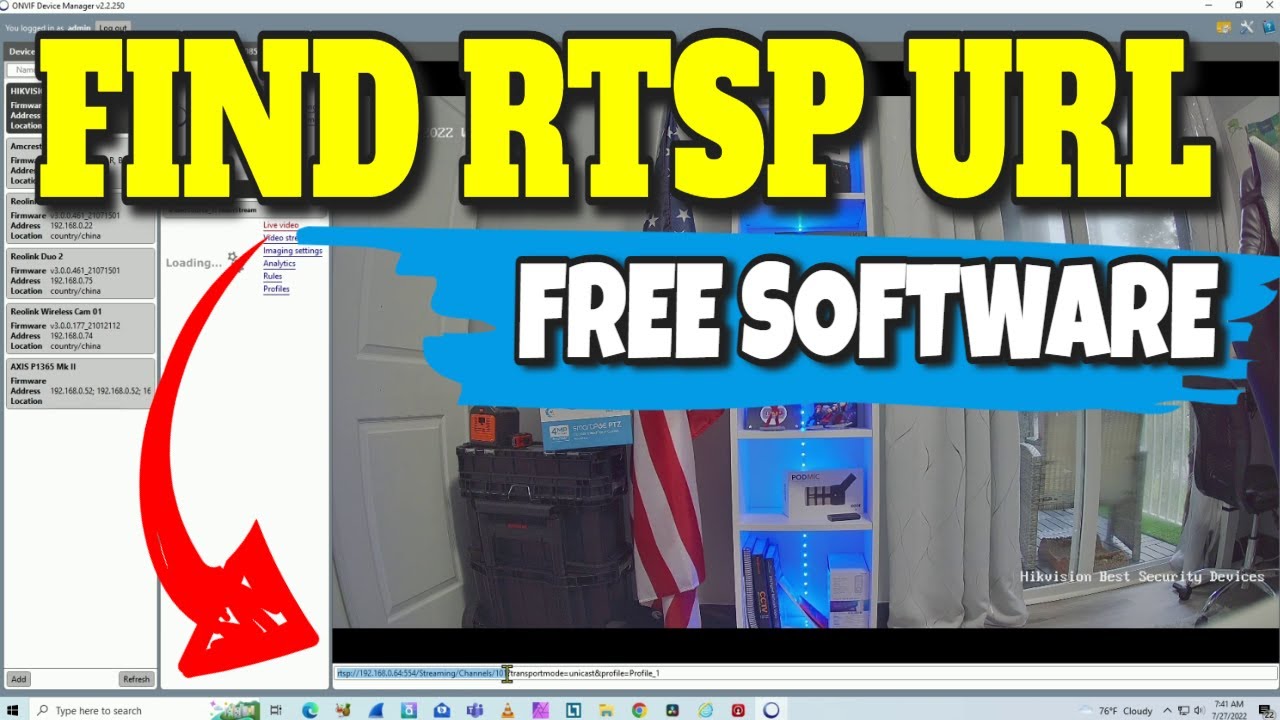To get an RTSP stream from an Axis camera, use the URL format: `rtsp://
Axis cameras provide high-quality video streams for surveillance and monitoring. Accessing these streams can be crucial for integrating into various security systems. RTSP (Real-Time Streaming Protocol) is a widely used protocol for this purpose, allowing for the efficient transmission of video data over networks.
By correctly configuring the camera and network settings, users can easily obtain and utilize the RTSP stream. This process involves specifying the camera’s IP address in the RTSP URL and ensuring the correct authentication credentials are in place. Proper setup guarantees seamless and reliable access to live video feeds.
Introduction To Rtsp And Axis Cameras
Getting an RTSP stream from an Axis Camera can be simple. This guide will help you understand RTSP and Axis Cameras. Follow these steps to stream video from your Axis Camera.
What Is Rtsp?
RTSP stands for Real-Time Streaming Protocol. It helps transmit video and audio over the internet. RTSP is used in many applications such as live broadcasts and security cameras.
RTSP allows you to control video playback. You can play, pause, and stop the stream. It also provides low-latency streaming, which is ideal for real-time monitoring.
Overview Of Axis Cameras
Axis Cameras are well-known for their quality and reliability. They are used in many industries for surveillance and monitoring. Axis Cameras offer features like high resolution and night vision.
These cameras are easy to integrate with many systems. They support various protocols, including RTSP. This makes them ideal for streaming video over the internet.
Benefits Of Using Rtsp With Axis Cameras
Real-Time Streaming Protocol (RTSP) is a network control protocol that helps in streaming media. Using RTSP with Axis Cameras offers many benefits. These include enhanced video quality and remote access capabilities. Here are some key advantages.
Enhanced Video Quality
RTSP ensures high-quality video streams. It minimizes latency and buffering. Axis cameras use advanced compression techniques. This helps maintain video clarity and detail. Users can enjoy crisp and clear footage at all times.
High-definition (HD) video is crucial for security. It allows for better identification and analysis. With RTSP, Axis cameras deliver HD video consistently. This ensures no important detail is missed.
Remote Access
RTSP enables easy remote access to your Axis cameras. You can monitor your property from anywhere. This is important for security and peace of mind.
Remote access is beneficial for businesses. It allows managers to check multiple locations. They can do this without being physically present.
RTSP supports various devices. This includes smartphones, tablets, and computers. You can view live streams on any device, ensuring flexibility and convenience.
Pre-requisites For Setting Up Rtsp
Setting up an RTSP stream from an Axis camera requires some pre-requisites. Understanding these will ensure a smooth setup process.
Necessary Hardware
Before starting, you need specific hardware. Below is a list of essential items:
- Axis Camera: Ensure you have an Axis IP camera.
- Router: A reliable router for stable internet.
- Ethernet Cables: Connect your camera and router.
- Power Supply: Power adapter for the camera.
Software Requirements
You’ll also need certain software to access and configure the RTSP stream.
- Axis Camera Management Software: This software helps in configuring the camera.
- VLC Media Player: To test the RTSP stream.
- Web Browser: Any modern browser to access the camera’s interface.
Here is a quick look at these software requirements in a table:
| Software | Purpose |
|---|---|
| Axis Camera Management Software | Configure and manage the camera |
| VLC Media Player | Test the RTSP stream |
| Web Browser | Access camera interface |
Make sure all software is installed and updated. This ensures compatibility and smooth functionality.
Configuring Axis Camera For Rtsp
Setting up your Axis camera for RTSP streaming is simple. Follow these steps to get started. Access your camera settings and enable the RTSP protocol. This guide will help you do it easily.
Accessing Camera Settings
First, log in to your Axis camera interface. Use a web browser to enter the camera’s IP address. A login page will appear. Enter your username and password. The default credentials are often “root” and “pass”. Change these after the first login for security.
Once logged in, navigate to the settings menu. Look for a tab or section named “Setup” or “Configuration”. Click on it to access the configuration options. You will find various settings here.
Enabling Rtsp Protocol
To enable RTSP, locate the “Stream” or “Video” settings. Click to open this section. Look for an option labeled “RTSP”. It might be under a sub-menu like “Network” or “Advanced”.
Enable the RTSP protocol by checking the box or switching the toggle. Save your changes to apply the new settings. Your Axis camera is now ready for RTSP streaming.
Use the following RTSP URL format to access the stream:
rtsp://:@/axis-media/media.amp
Replace
Finding The Rtsp Url
Finding the RTSP URL of your Axis camera is crucial. This URL lets you stream video feeds directly. Let’s explore the steps to locate it.
Locating The Stream Path
First, you need to access your Axis camera’s interface. Log in using your camera’s IP address in a web browser. Use the correct username and password to log in. Once logged in, navigate to the settings menu. Look for the Video & Audio section. Here, you will find the RTSP settings. The RTSP settings will include the stream path or URL.
Common Rtsp Url Formats
RTSP URLs follow a specific format. Here are the common formats used by Axis cameras:
| Format Type | RTSP URL |
|---|---|
| Basic Format | rtsp://username:password@camera-ip/axis-media/media.amp |
| With Channel | rtsp://username:password@camera-ip/axis-media/media.amp?videocodec=h264&channel=1 |
| With Stream Profile | rtsp://username:password@camera-ip/axis-media/media.amp?streamprofile=profile-name |
Replace username, password, camera-ip, and profile-name with your actual camera details. Using the correct format ensures you can access your video stream without issues.
Testing The Rtsp Stream
After setting up your Axis Camera, it’s time to test the RTSP stream. This ensures that the camera is broadcasting correctly. You need a reliable method to view the stream.
Using Vlc Media Player
VLC Media Player is a free tool for testing RTSP streams. Follow these steps:
- Download and install VLC Media Player from its official website.
- Open VLC Media Player.
- Click on the Media menu and select Open Network Stream.
- In the URL field, enter the RTSP stream URL of your Axis Camera. It usually looks like this:
rtsp://: @ : / - Click on the Play button to start the stream.
If the stream plays smoothly, the camera is working fine. You can now use this stream for other applications.
Troubleshooting Common Issues
Sometimes, you may face issues while testing the RTSP stream. Here are common problems and their solutions:
| Issue | Solution |
|---|---|
| No Video | Check the URL for any typos. Ensure the camera is powered on. |
| Choppy Video | Reduce the resolution or frame rate in the camera settings. |
| Authentication Error | Verify the username and password in the RTSP URL. |
| Network Issues | Ensure a stable internet connection. Check your router settings. |
By following these steps, you can effectively test and troubleshoot your RTSP stream from an Axis Camera.
Integrating Rtsp Stream With Applications
Integrating RTSP Stream with applications can significantly enhance your video surveillance capabilities. Whether you need to connect to video management software or embed it in web applications, the process can be straightforward with the right guidance.
Connecting To Video Management Software
Connecting your Axis camera’s RTSP stream to Video Management Software (VMS) helps in centralized monitoring.
- Launch your VMS application.
- Navigate to the ‘Add Camera’ section.
- Enter the RTSP URL:
rtsp://[username]:[password]@[camera_ip]:554/axis-media/media.amp - Fill in the camera’s username and password.
- Click ‘Save’ or ‘Add’ to complete the process.
Once connected, you can view the live stream and manage recordings easily.
Embedding In Web Applications
Embedding an RTSP stream in web applications can offer real-time video access.
Use the following HTML code snippet to embed the stream:
Replace [username], [password], and [camera_ip] with your camera’s credentials.
The embedded player will display the live stream directly on your webpage.
| Parameter | Description |
|---|---|
| RTSP URL | Uniform Resource Locator for RTSP stream |
| VMS | Video Management Software |
| HTML Code | Code snippet to embed video |
Integrating RTSP streams is efficient and enhances surveillance systems.
Security Considerations
When setting up an RTSP stream from your Axis Camera, it’s crucial to prioritize security. An unsecured stream can be vulnerable to unauthorized access and data breaches. Implementing effective security measures can protect your video feed from malicious attacks.
Encrypting The Stream
Encryption is a vital step in securing your RTSP stream. By encrypting the stream, you ensure that any data transmitted between the camera and the receiver is protected.
Here’s how to enable encryption:
- Access your Axis Camera’s web interface.
- Navigate to the Settings menu.
- Select Network and then RTSP.
- Enable the Secure RTP (SRTP) option.
This setup uses SRTP to encrypt the video stream, safeguarding it from unauthorized interception.
Setting Up Authentication
Authentication is another layer of security you should not overlook. It ensures that only authorized users can access the RTSP stream.
Follow these steps to set up authentication:
- Open the Axis Camera’s web interface.
- Go to the Settings menu.
- Select Users and then Add User.
- Create a username and a strong password.
- Assign the appropriate access rights.
By setting up authentication, you restrict access to your video stream, keeping unauthorized users at bay.
| Security Measure | Description |
|---|---|
| Encryption | Encrypts data to prevent unauthorized access. |
| Authentication | Ensures only authorized users can access the stream. |
Implementing these security measures will protect your RTSP stream from potential threats. Encrypting the stream and setting up authentication are essential steps to secure your Axis Camera feed.
Frequently Asked Questions
How Do I Find The Rtsp Url For Axis Camera?
To find the RTSP URL for your Axis camera, access the camera’s settings. Navigate to the ‘Video & Audio’ section. Look for the ‘RTSP’ option and copy the URL provided. This URL is essential for streaming.
What Software Supports Axis Rtsp Streams?
Several software solutions support Axis RTSP streams. Popular options include VLC Media Player, Blue Iris, and iSpy. These tools allow you to view and record live streams from your Axis camera efficiently.
Can I Access Axis Rtsp Stream Remotely?
Yes, you can access the Axis RTSP stream remotely. Ensure your camera is connected to the internet. Use the public IP address or a dynamic DNS service. Enter the RTSP URL into your streaming software.
Why Is My Axis Rtsp Stream Not Working?
If your Axis RTSP stream isn’t working, check the network connection. Ensure the camera is powered and connected. Verify the RTSP URL is correct. Lastly, confirm your streaming software supports RTSP.
Conclusion
Mastering RTSP streams from Axis cameras enhances surveillance capabilities. Follow the steps carefully to ensure smooth streaming. Always keep your firmware updated for optimal performance. With this knowledge, you can efficiently manage and monitor your security feeds. Stay informed and make the most of your Axis camera’s features.