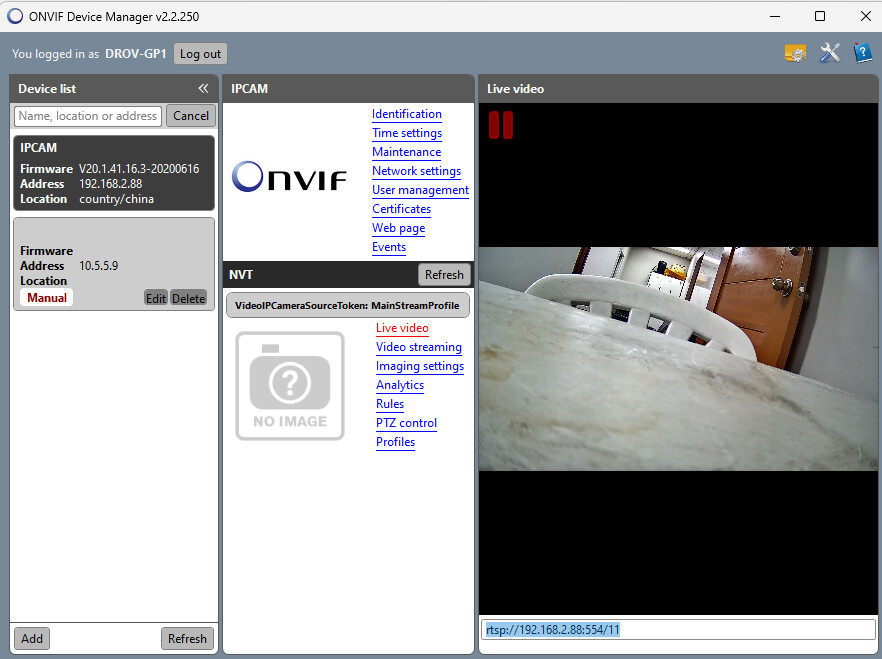To find the RTSP URL of an ONVIF IP camera, use ONVIF Device Manager or the camera’s web interface. Access the camera settings for RTSP URL details.
ONVIF IP cameras are popular for their compatibility and ease of integration into various surveillance systems. Locating the RTSP URL is crucial for accessing live video feeds and integrating the camera with other software. ONVIF Device Manager is a free tool that helps discover and manage ONVIF compliant devices.
By installing and running the software, you can quickly find the RTSP URL. Alternatively, accessing the camera‘s web interface through a browser allows you to navigate to the network settings where the RTSP URL is usually listed. This process ensures seamless video streaming and integration.

Understanding Rtsp
Real-Time Streaming Protocol (RTSP) is essential for streaming live video. It enables the delivery of real-time data from IP cameras to viewing devices.
What Is Rtsp?
RTSP stands for Real-Time Streaming Protocol. It manages and controls the streaming of multimedia data. RTSP allows users to play, pause, and stop video streams. Think of it as a remote control for video streams.
Rtsp Vs Other Streaming Protocols
RTSP is often compared to other streaming protocols like HTTP, RTP, and RTMP. Each protocol has its unique features and uses.
| Protocol | Usage | Key Features |
|---|---|---|
| RTSP | Live Streaming | Control over media streaming |
| HTTP | On-Demand Streaming | Wide compatibility |
| RTP | Real-Time Streaming | Low latency |
| RTMP | Live Streaming | High performance |
RTSP is ideal for controlling live streams. HTTP is better for on-demand content. RTP is known for low latency. RTMP offers high performance for live streaming.
Understanding these differences helps in choosing the right protocol. For IP cameras, RTSP is often preferred for its control features.
Basics Of Onvif
Understanding the basics of ONVIF is crucial for using IP cameras. ONVIF stands for Open Network Video Interface Forum. It is a global standard for network video products. ONVIF ensures that devices from different manufacturers can work together seamlessly.
What Is Onvif?
ONVIF is an open industry forum. It was founded in 2008. Its goal is to develop a global standard for IP-based security products. ONVIF aims to ensure interoperability between different vendors. This means you can mix and match cameras and software. You don’t need to stick with one brand.
Onvif Profiles And Compatibility
ONVIF profiles are sets of features and functionalities. These profiles ensure that devices can work together. Here are some common ONVIF profiles:
- Profile S: For streaming and configuring video.
- Profile G: For edge storage and retrieval.
- Profile C: For IP-based access control.
- Profile T: For advanced video streaming features.
Each profile has specific features. For example, Profile S focuses on video streaming. Profile G is for storage functions. Knowing these profiles helps in choosing the right devices.
To check compatibility, look for the ONVIF logo. This logo indicates that the device supports ONVIF standards. You can also check the device’s specifications. This will list the supported ONVIF profiles. Always ensure your devices support the same ONVIF profiles. This guarantees smooth operation and integration.
Tools You’ll Need
Finding the RTSP URL of an ONVIF IP camera requires specific tools. This section will outline the essential software and hardware you need.
Software Requirements
To find the RTSP URL, you’ll need specific software. Below are some of the most important ones:
- ONVIF Device Manager: This software helps you discover and manage ONVIF cameras.
- VLC Media Player: Use this media player to test the RTSP URL.
- IP Camera Config Tool: This tool helps configure IP cameras and find their URLs.
Hardware Requirements
Certain hardware is also required. The following items are essential:
- ONVIF IP Camera: Ensure the camera supports ONVIF protocols.
- Network Router: A reliable router for stable network connections.
- Computer or Laptop: Use this device to run the required software.
- Ethernet Cables: These cables connect the camera to the network.
Here is a table summarizing the tools you’ll need:
| Type | Tool |
|---|---|
| Software | ONVIF Device Manager |
| Software | VLC Media Player |
| Software | IP Camera Config Tool |
| Hardware | ONVIF IP Camera |
| Hardware | Network Router |
| Hardware | Computer or Laptop |
| Hardware | Ethernet Cables |
Having these tools will make finding the RTSP URL easier. Ensure you have all of them before starting.
Accessing Your Camera
Accessing your ONVIF IP camera is the first step to finding its RTSP URL. This process involves finding the IP address and logging into the camera interface. Follow these steps to get started.
Finding The Ip Address
To access your camera, you need its IP address. Here are the steps to find it:
- Connect the camera to your network.
- Use a network scanning tool like Advanced IP Scanner.
- Scan your network to find the camera’s IP address.
The IP address usually looks like 192.168.1.XX. Note it down for the next steps.
Logging Into The Camera Interface
Once you have the IP address, you need to log into the camera interface. Follow these steps:
- Open a web browser and enter the IP address.
- Enter the default username and password. Usually, it’s admin/admin.
- If the default doesn’t work, check the camera’s manual.
After logging in, you will see the camera’s interface. This is where you can configure settings and find the RTSP URL.
Using Onvif Device Manager
Finding the RTSP URL of an ONVIF IP Camera can be simple. One effective method is using the ONVIF Device Manager. This tool helps you discover and manage your IP cameras.
Downloading The Software
First, you need to download the ONVIF Device Manager. Follow these steps:
- Visit the official website to download the software.
- Choose the correct version for your operating system.
- Click the download button and save the file.
- After downloading, open the file to start installation.
- Follow the on-screen instructions to complete installation.
Connecting To Your Camera
After installation, you need to connect the software to your camera. Follow these steps:
- Open the ONVIF Device Manager on your computer.
- Ensure your IP camera is powered on and connected to the network.
- In the software, find the “Device List” panel on the left side.
- Your camera should automatically appear in the list. If not, click “Refresh”.
- Click on your camera from the list to connect to it.
Once connected, the software will display various details about the camera. Look for the RTSP URL in the information panels.
| Step | Description |
|---|---|
| 1 | Download the ONVIF Device Manager. |
| 2 | Install the software on your computer. |
| 3 | Open the software and connect your camera. |
| 4 | Find the RTSP URL in the information panels. |
Using ONVIF Device Manager makes finding your camera’s RTSP URL easy. Follow the steps, and you’ll be set.

Extracting The Rtsp Url
Finding the RTSP URL of an ONVIF IP camera can seem tricky. Follow these steps to make it simple. The RTSP URL allows you to access the camera’s live video stream. Let’s break it down into manageable steps.
navigating The Onvif Device Manager
First, download and install the ONVIF Device Manager. This tool helps you find your camera’s details. Open the ONVIF Device Manager and make sure your camera is connected to the same network.
Once open, the software should detect your camera. You will see your camera listed in the main interface. Click on your camera to select it. This will allow you to access more detailed settings.
locating The Stream Url
After selecting your camera, navigate to the ‘Live Video’ tab. This tab shows the live video feed from your camera. Here, you will find the RTSP URL.
The URL format usually looks like this:
Replace username, password, and ip-address with your actual camera details. The port is usually 554, but check your camera’s documentation to confirm.
Here is an example:
| Field | Example Value |
|---|---|
| Username | admin |
| Password | password123 |
| IP Address | 192.168.1.100 |
| Port | 554 |
So, the RTSP URL would be:
Copy this URL for use in your video player or software.
That’s how you extract the RTSP URL from an ONVIF IP camera.
Testing The Rtsp Url
Finding the RTSP URL of an ONVIF IP camera is just the first step. You must test it to ensure it’s correct. Testing confirms the camera’s live stream can be viewed. This guide will show you how to test using VLC Media Player and troubleshoot common issues.
Using Vlc Media Player
VLC Media Player is a free tool for testing RTSP URLs. Follow these steps:
- Download and install VLC Media Player.
- Open VLC Media Player.
- Click on Media in the top menu.
- Select Open Network Stream.
- In the dialog box, enter your RTSP URL.
- Click Play.
If your RTSP URL is correct, the live stream will appear. This confirms the URL works.
Troubleshooting Common Issues
Sometimes, the RTSP URL may not work. Here are some common issues and fixes:
- Incorrect URL: Double-check the RTSP URL for typos.
- Network Issues: Ensure the camera and your device are on the same network.
- Port Blocked: Verify the RTSP port is open on your network.
- Authentication: Ensure you entered the correct username and password in the URL.
| Issue | Solution |
|---|---|
| Incorrect URL | Check for typos in the RTSP URL. |
| Network Issues | Ensure both devices are on the same network. |
| Port Blocked | Verify the RTSP port is open. |
| Authentication | Enter the correct username and password. |
Testing the RTSP URL ensures your ONVIF IP camera is set up correctly. Use VLC Media Player for testing. Troubleshoot any issues with the tips provided. This will help you get your live stream running smoothly.

Advanced Tips
Finding the RTSP URL of an ONVIF IP camera can be tricky. Advanced tips can help you succeed. This section will cover some expert techniques. Learn to customize the RTSP URL and ensure security and privacy.
Customizing The Rtsp Url
Customizing the RTSP URL can enhance your streaming experience. Use specific parameters to fine-tune the feed. Below are some common RTSP URL parameters:
- Resolution: Adjust the stream resolution (e.g., 1920×1080).
- Frame Rate: Set the frame rate for smoother video.
- Bitrate: Control the data rate for better quality.
Here’s an example of a customized RTSP URL:
rtsp://username:password@camera_ip:port/path?resolution=1920x1080&framerate=30&bitrate=2048Fine-tuning these parameters can improve the video quality. Ensure you get the best performance from your camera.
Ensuring Security And Privacy
Security and privacy are crucial when accessing your IP camera. Follow these tips to keep your feed secure:
- Use Strong Passwords: Choose a complex password.
- Enable Encryption: Encrypt your RTSP stream.
- Firewall Protection: Use a firewall to block unauthorized access.
Here is a sample RTSP URL with basic encryption:
rtsp://username:password@camera_ip:port/path?encryption=basicStrong passwords and encryption ensure your video feed is safe. Protect your privacy by securing your RTSP URL.
Frequently Asked Questions
What Is An Rtsp Url?
An RTSP URL is a link that allows you to stream video from an IP camera. It typically includes the camera’s IP address and login credentials.
How Do I Find My Camera’s Rtsp Url?
To find your camera’s RTSP URL, you need the camera’s IP address, port number, and login credentials. Check the camera’s manual or use an ONVIF device manager tool.
What Is Onvif?
ONVIF stands for Open Network Video Interface Forum. It ensures interoperability between IP-based security products, making it easier to connect devices from different manufacturers.
Can I Use Onvif To Find The Rtsp Url?
Yes, you can use ONVIF-compliant software tools to discover your camera and retrieve its RTSP URL. These tools simplify the process.
Conclusion
Finding the RTSP URL of an ONVIF IP camera is essential for security setup. Follow these steps for a seamless process. With the right tools and knowledge, you can easily access and use your camera’s stream. Stay informed and secure your surveillance system efficiently.