To find a camera’s RTSP URL, access the camera’s settings through its web interface or consult the user manual. Often, the URL format is rtsp://[username]:[password]@[IP address]:[port]/[stream].
RTSP (Real-Time Streaming Protocol) URLs are crucial for integrating IP cameras with various applications. These URLs allow you to stream live video feeds over the internet. Knowing how to locate your camera’s RTSP URL enables you to connect it with software like VLC Media Player, security systems, and other streaming platforms.
Typically, manufacturers provide specific details about the RTSP URL format in the camera’s user manual or support documentation. By accessing the camera’s web interface, you can find the exact RTSP URL needed for seamless streaming and integration.
Prerequisites
Before you can find the RTSP URL for your camera, some prerequisites must be met. Ensuring you have the right tools and basic knowledge will make the process smooth and straightforward.
Necessary Tools
To find the Camera RTSP URL, you need specific tools. Below is a list of essential tools:
- IP Camera – You must have an IP camera ready for configuration.
- Network Scanner – Software like Angry IP Scanner to find the camera’s IP address.
- Web Browser – Use any modern web browser to access the camera’s settings.
- RTSP Player – VLC Media Player can test the RTSP URL.
Basic Knowledge
Having a basic understanding of networks and camera settings is crucial. Here are the key areas you should be familiar with:
- IP Address – Know how to locate and identify your camera’s IP address.
- Login Credentials – Be aware of the default username and password for your camera.
- Camera Interface – Navigate through your camera’s web interface to find the RTSP settings.
- RTSP Format – Understand the RTSP URL format, usually in the form: rtsp://username:password@ip_address:port/stream
With these tools and basic knowledge, you’re ready to find your camera’s RTSP URL.
Identify Camera Model
To find your camera’s RTSP URL, you first need to identify your camera model. Knowing your camera model helps in locating the specific RTSP URL format used by your camera. Different models have different URL structures.
Check Documentation
Start by checking the documentation that came with your camera. This is often the best source of information. Look for a section on network settings or streaming protocols. You might find the RTSP URL format listed there.
If you don’t have the physical documentation, many manufacturers provide digital copies on their websites. Visit the support or downloads section of the manufacturer’s website. Search for your camera model to find the relevant documentation.
Search Online Resources
Another effective way to identify your camera model is by using online resources. Many websites and forums provide detailed information about various camera models and their RTSP URLs.
Use search engines to find specific details about your camera. Type in your camera model followed by “RTSP URL”. For example, if you have a Hikvision camera, search for “Hikvision camera RTSP URL”.
- Manufacturer’s website
- Online forums
- Tech blogs
These resources can provide valuable insights and even user experiences that might help you.
Access Camera Settings
To find your camera’s RTSP URL, you need to access the camera settings. This involves logging in and navigating the web interface. Follow these simple steps to get started.
Login Credentials
First, gather your login credentials. You need the camera’s IP address, username, and password. These details are usually found in the camera’s manual or on the device itself.
If you have changed these details, use your updated credentials. Enter them carefully to avoid any errors.
Web Interface
Open your web browser and type the IP address of your camera in the address bar. This will take you to the camera’s web interface.
Once on the login page, enter your username and password. Click on the Login button to access the settings menu.
In the web interface, look for the RTSP settings. This can be under various names like Network Settings or Stream Settings. Here’s an example of what you might find:
| Setting | Example Value |
|---|---|
| RTSP Port | 554 |
| RTSP URL | rtsp://[IP_ADDRESS]/live |
Copy the RTSP URL for use in your applications. This URL is crucial for streaming video from your camera.
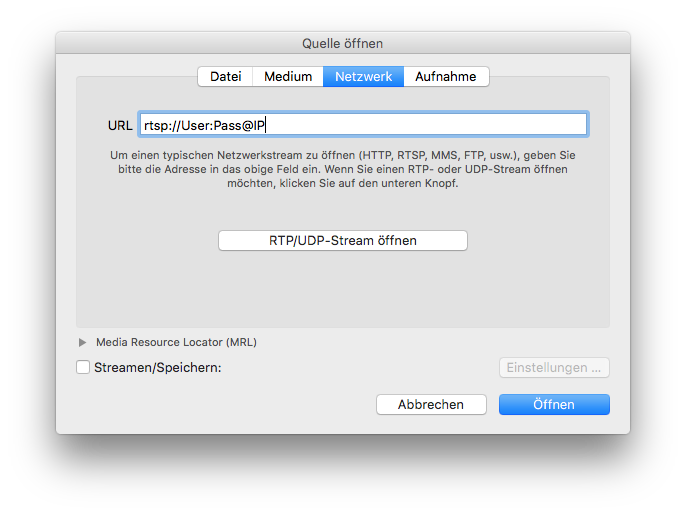
Locate Rtsp Information
Finding the RTSP URL for your camera can be tricky. This guide will simplify the process. The RTSP URL is essential for streaming video feeds. Let’s dive into how to locate this information.
Rtsp Url Format
The RTSP URL format is a specific structure. It’s crucial to understand this structure to retrieve your camera’s feed.
An RTSP URL typically looks like this:
rtsp://username:password@ip_address:port/stream_pathHere’s a breakdown of each component:
- username: The camera’s login username
- password: The camera’s login password
- ip_address: The camera’s IP address
- port: The port number (often 554)
- stream_path: The specific path to the video stream
Common Paths
Each camera manufacturer uses different stream paths. Here are some common paths:
| Manufacturer | Common Stream Path |
|---|---|
| Hikvision | /Streaming/Channels/101 |
| Axis | /axis-media/media.amp |
| Foscam | /videoMain |
| Dahua | /cam/realmonitor?channel=1&subtype=0 |
To find your camera’s specific path, refer to the user manual. You can also check the manufacturer’s website for details.
Test Rtsp Url
Testing your RTSP URL ensures your camera stream works correctly. This step is crucial to confirm that your camera is set up properly. Let’s explore some simple methods to test your RTSP URL effectively.
Use Vlc Media Player
VLC Media Player is a free tool for testing RTSP URLs. Follow these steps:
- Open VLC Media Player.
- Click on Media in the menu.
- Select Open Network Stream.
- In the new window, paste your RTSP URL.
- Click Play to start the stream.
If the stream plays, your URL works. If not, check your URL for errors.
Troubleshooting Tips
If your stream does not work, try these troubleshooting tips:
- Check if the camera is online.
- Ensure the URL is correct.
- Verify your network connection.
- Update VLC Media Player to the latest version.
- Restart your camera and router.
If you still face issues, refer to your camera’s manual for specific settings or configurations.

Secure Your Rtsp Stream
Securing your RTSP stream is crucial. Unauthorized access can lead to privacy issues. It can also compromise your network security. Follow these steps to secure your RTSP stream effectively.
Authentication Methods
Authentication ensures only authorized users can access your RTSP stream. Use strong authentication methods to protect your stream.
- Basic Authentication: This method requires a username and password. It’s simple but less secure.
- Digest Authentication: This method is more secure. It encrypts the credentials before sending them over the network.
- Token-based Authentication: This method uses tokens instead of passwords. It’s highly secure and scalable.
Encryption Options
Encryption adds an extra layer of security. It protects your RTSP stream from eavesdropping and tampering.
- SSL/TLS: Secure Sockets Layer (SSL) and Transport Layer Security (TLS) encrypt data transmission. This makes it hard for attackers to intercept data.
- SRTP: Secure Real-time Transport Protocol (SRTP) encrypts media streams. It provides confidentiality, message authentication, and replay protection.
Here is a comparison table for different encryption options:
| Encryption Option | Security Level | Use Case |
|---|---|---|
| SSL/TLS | High | Data transmission encryption |
| SRTP | Very High | Media stream encryption |
Implementing these authentication and encryption methods can greatly enhance the security of your RTSP stream.
Integrate With Software
Finding your camera’s RTSP URL can unlock new possibilities. You can integrate it with various software applications. This makes your camera more useful and accessible.
Streaming Platforms
Many streaming platforms allow you to use RTSP URLs. This can be useful for live broadcasts or security monitoring. Here are some popular platforms:
- VLC Media Player: This open-source player can stream RTSP URLs. Simply go to
Media > Open Network Streamand paste your RTSP URL. - OBS Studio: A free software for video recording and live streaming. Add an RTSP stream by creating a new source and selecting
Media Source. - FFmpeg: A command-line tool that can handle RTSP streams. Use a command like
ffmpeg -i rtsp://your_camera_url.
Home Automation
Home automation systems often support RTSP URLs. This lets you integrate your camera into your smart home. Below are some examples:
- Home Assistant: An open-source platform for smart home integration. Add an RTSP URL by editing the
configuration.yamlfile. - SmartThings: Samsung’s smart home platform. Some custom device handlers support RTSP streams.
- OpenHAB: Another open-source home automation platform. It supports RTSP URLs through various bindings.
To sum up, integrating your camera’s RTSP URL with software makes it more versatile. From streaming to home automation, the possibilities are endless.

Frequently Asked Questions
What Is An Rtsp Url For A Camera?
An RTSP URL is a network address used to access a camera’s live stream. It allows video streaming over the internet.
How Do I Find My Camera’s Rtsp Url?
Check your camera’s manual or manufacturer’s website. Use software like ONVIF Device Manager to discover it automatically.
Why Do I Need A Camera Rtsp Url?
A camera RTSP URL enables remote access to your camera’s live feed. It’s essential for monitoring and security.
Can I Use Rtsp Url On Different Devices?
Yes, you can use the RTSP URL on various devices. Compatible software or apps are needed for viewing.
Conclusion
Finding a camera RTSP URL doesn’t have to be complex. Follow the steps outlined for a smooth process. Remember to check your camera’s manual and settings. Use reliable software tools to streamline your search. With patience and practice, you’ll easily access your camera’s RTSP URL.
Happy streaming!



