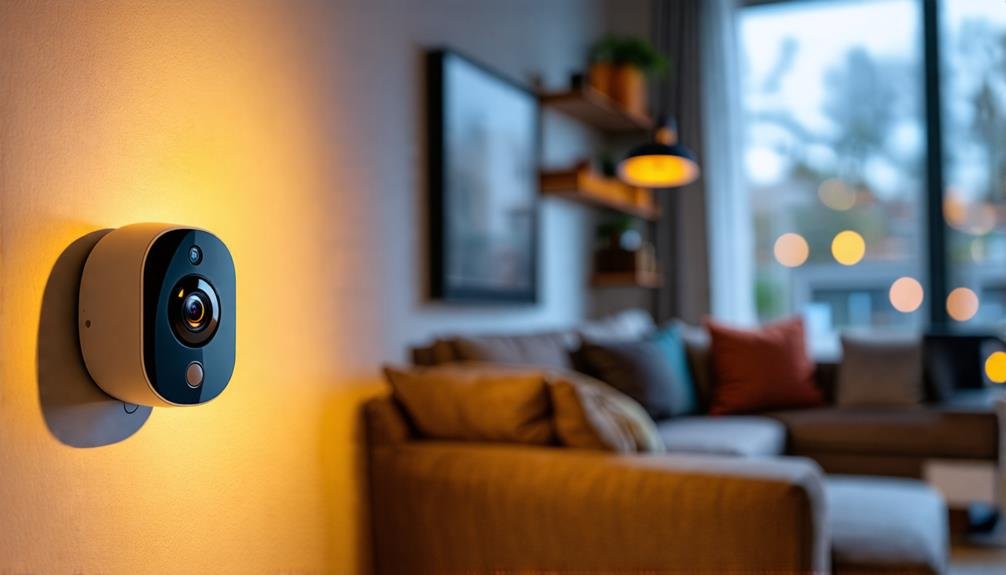To connect your Night Owl wireless camera, start by downloading the Night Owl Protect App on your smart device. Confirm your camera is in pairing mode and connected to a suitable Wi-Fi network. Open the app, select the BTWN8 Series NVR, and tap "+" to add your camera. Follow the prompts until you see the confirmation message. If you run into issues, check your Wi-Fi signal and make certain your camera is within range. You'll find helpful tips and detailed steps to optimize your setup as you explore further.
Preparation Steps
To kick off the setup process for your Night Owl wireless camera, you'll want to start by downloading the Night Owl Protect App on your smart device. This app is your gateway to connecting to the NVR Compatible Wi-Fi, which is vital for ensuring your camera operates smoothly. Once you've got the app installed, the next step is to add the BTWN8 Series Wi-Fi NVR to your app. This connection sets the foundation for your camera's functionality.
Before you proceed, make sure the batteries and cartridge for your wire-free camera are properly inserted and functioning. It's essential that everything's in working order to avoid any interruptions in your surveillance. Now, check that your camera is in pairing mode, as this is key to establishing a successful connection with the NVR. If you skip this step, you might find yourself frustrated and unable to connect.
If you run into any issues or need further assistance, don't hesitate to consult the Quick Setup Guide (QSG). It's designed to help you navigate any bumps in the road during this preparation phase. By following these steps, you'll be well on your way to enjoying the freedom and peace of mind that comes with having a reliable wireless camera. Embrace the setup process, and soon enough, you'll be ready to monitor your space effortlessly!
Adding Camera on Android
Adding your camera on an Android device can be a straightforward process filled with anticipation. To get started, you'll need to download the Night Owl Protect App from the Google Play Store. Once it's installed, open the app and select your BTWN8 Series recorder from the main menu. This is where the journey to secure your space begins.
Before diving into the addition process, verify your wire-free camera is ready. Check that it's in pairing mode and that the batteries and cartridge are properly inserted. These small but essential steps will save you time and frustration later on.
Now, navigate to the Device Details page within the app and tap the "+" sign at the bottom. This action will prompt the recorder to search for available cameras. It might take a moment, but once the pairing is successful, you'll see a cheerful notification saying, "Woo Hoo! Setup is now complete!"
If you run into any hiccups during this process, don't panic. First, double-check that the camera is still in pairing mode. Next, confirm your Wi-Fi connection is stable, as this is key for a smooth setup. If issues persist, try restarting the Night Owl Protect App.
With these steps, you're well on your way to enhancing your freedom and peace of mind through effective surveillance. Your camera is just a few taps away from protecting what matters most!
Adding Camera on Ios
To add a wireless camera on your iOS device, you'll need to make sure you have the Night Owl Protect App installed and your camera in pairing mode. Start by selecting the BTWN8 Series recorder from the app's main menu, then follow the steps to pair the camera. Once connected, you'll have instant access to the live view, confirming everything's set up properly.
Installation Requirements
Connecting your Night Owl wireless camera through an iOS device requires a few key steps to secure a smooth installation. Before diving into the Owl Protect App, make sure your camera is in pairing mode. This is essential for your device to recognize and connect with the camera seamlessly.
Here's a quick overview of the installation requirements:
| Step | Action | Notes |
|---|---|---|
| 1 | Open the Owl Protect App | Verify the app is updated |
| 2 | Select the BTWN8 Series recorder | Confirm the recorder is powered on |
| 3 | Scroll to Device Settings | View existing cameras |
| 4 | Tap the + sign | Initiate camera addition process |
| 5 | Tap "Continue" once detected | You'll see a live view as confirmation |
If you run into any issues during this process, double-check that the camera remains in pairing mode and that your Wi-Fi connection is stable. Don't hesitate to refer to the Quick Setup Guide for further troubleshooting. Following these steps will set you up for success, giving you the freedom to monitor your space with confidence.
Pairing Process Steps
Starting the pairing process for your Night Owl wireless camera on an iOS device is straightforward. First, open the Night Owl Protect App and select your BTWN8 Series NVR. This will set the stage for seamless connectivity.
Next, navigate to the Device Settings page and scroll down to check the existing cameras listed. If you're ready to add a new camera, simply tap the + sign. Make sure your camera is in pairing mode—this is essential for the process to work. Once it's ready, tap "Continue" in the app to proceed with pairing.
After the camera successfully pairs, you'll gain live view access, confirming that you're all set. This instant access provides you the freedom to monitor your space whenever you want. If you run into any pairing issues, don't panic. Double-check that your camera is still in pairing mode and verify your Wi-Fi connectivity. If problems persist, consult the Quick Setup Guide for further troubleshooting. With these steps, you'll have your Night Owl camera connected in no time, giving you the peace of mind you deserve.
Troubleshooting Connection Issues
If you're having trouble connecting your Night Owl camera, the first thing to check is if it's in pairing mode—refer to the Quick Setup Guide if you're unsure. Next, make sure your Wi-Fi connection is strong and stable, as issues here can prevent a successful link. Addressing these two points can often resolve common connection problems.
Camera Pairing Mode
Often, ensuring your camera is in pairing mode is necessary for a successful connection with your NVR. To do this, follow the instructions in the Quick Setup Guide (QSG). It's important to get this step right; without pairing mode, your camera won't connect, and you won't enjoy the freedom of monitoring your space.
If you find your camera still won't connect, double-check the stability of your Wi-Fi network. A weak signal can really hinder the pairing process. Being within range is essential, so make sure your camera isn't too far from your router. If you're still having trouble, consider restarting the Night Owl Protect App. Sometimes, it's just a glitch that needs a quick fix.
Also, be aware of other devices nearby that might interfere with the connection. Proximity to other electronics or networks can impact performance, so give your camera some space. If issues persist, don't hesitate to consult the Night Owl Connect Troubleshooting resources. They offer detailed guidance on resolving camera pairing problems, helping you get back to enjoying your security system with ease.
Wi-Fi Connectivity Check
Checking your Wi-Fi connectivity is essential when you're having trouble connecting your Night Owl wireless camera. The first step is to verify your camera is in pairing mode; without this, you won't establish a successful connection. Next, evaluate the strength of your Wi-Fi signal near the camera's location. Weak signals can hinder the pairing process, leading to frustrating failures.
If you're still facing issues, try restarting the Night Owl Protect App. This simple action can often resolve temporary glitches that might be affecting your connectivity. Additionally, check for any other devices that could be interfering with your Wi-Fi, such as appliances or electronics that might disrupt the signal.
Here's a quick reference table to help you troubleshoot:
| Issue | Solution |
|---|---|
| Camera not in pairing mode | Verify it's switched to pairing mode |
| Weak Wi-Fi signal | Move closer to the router or boost the signal |
| App glitches | Restart the Night Owl Protect App |
| Signal interference | Remove or turn off nearby electronics |
Be certain to consult the Night Owl Connect Troubleshooting resources for further assistance. Embrace the freedom of seamless security with your Night Owl camera!
Wi-Fi NVR Compatible Devices
Compatibility is key when setting up a Wi-Fi NVR system, as it determines how seamlessly your devices will work together. You'll find that Wi-Fi NVR technology is compatible with a variety of brands and models, giving you the freedom to choose devices that fit your needs. To get the most out of your setup, it's crucial to keep your firmware updated. Outdated firmware can cause connectivity issues, so make it a habit to stay current.
When selecting your cameras, consider the supported resolutions. Most Wi-Fi NVR devices handle 1080p and 4K, ensuring high-definition video quality for your surveillance needs. However, keep in mind that higher resolution cameras require more bandwidth for smooth operation. Assess your internet bandwidth to prevent lag or interruptions in your footage.
To make your selection easier, you can refer to a specific list of Wi-Fi NVR compatible devices. This list will guide you on what works well with your NVR system, helping you avoid potential pitfalls. For a visual guide, check out an NVR Hardware Setup Video; it can offer additional insights on compatibility and installation.
Initial Hardware Setup
To get started with your Night Owl setup, unbox all components and double-check that you have everything you need, including the BTWN8 Series Wi-Fi NVR and the wire-free cameras. Next, position the NVR in a central location to guarantee it gets a strong Wi-Fi signal for peak camera connectivity. Once everything's in place, you'll be ready to connect the cameras and power on the system.
Unboxing and Inventory Check
Unboxing your Night Owl BTWN8 Series camera is an exciting step toward enhancing your home security. As you explore the box, take a moment to confirm all components are present: the camera, battery cartridges, power adapters, and installation manuals. It's essential to inspect the camera for any visible damage or defects. This simple check helps you verify proper functionality right from the start.
Next, verify that the battery cartridges are correctly inserted and fully charged; this guarantees peak camera performance. Don't skip the Quick Setup Guide (QSG)—it's packed with valuable instructions on placement and mounting for the best Wi-Fi signal reception. A stable Wi-Fi connection is vital for your initial setup: wireless functionality, so make sure the area where you plan to install the camera has a reliable signal.
With everything in order, you're well on your way to setting up your Night Owl camera. This initial inventory check not only prepares you for a smooth installation process but also empowers you to take control of your home security. Now, let's get ready to enhance your camera's placement!
Optimal Placement of NVR
Finding the perfect spot for your Night Owl NVR is essential for guaranteeing ideal performance. To achieve the best results, place the NVR in a central location within your home. This maximizes Wi-Fi signal strength and reduces the chances that obstacles affect your signal. Keep it at least 3 feet away from other electronic devices to minimize interference.
Consider elevating the NVR on a shelf or table. This simple adjustment can greatly improve connectivity while helping to reduce the impact of nearby obstacles. Avoid positioning the NVR in enclosed or cluttered areas, as this can restrict airflow and lead to overheating, negatively impacting performance.
It's also important to regularly check the NVR's placement. If you add new devices or move furniture, reassess its location to maintain peak signal reception. By taking these steps, you can guarantee that your Night Owl NVR operates smoothly, giving you the freedom to monitor your home without interruptions. A little attention to placement goes a long way, allowing you to enjoy the benefits of your wireless cameras fully.
Night Owl Protect App Features
Utilizing the Night Owl Protect App greatly enhances your home security experience. With this powerful tool, you can monitor your property from anywhere, anytime, directly through your smart device. The app allows you to view live camera feeds and access recorded footage, providing a sense of control and freedom in keeping your home safe.
You can easily add and manage multiple cameras using the intuitive interface. Just tap the "+" sign to initiate the camera addition process, making it simple to expand your security network as needed. The app keeps you informed with instant notifications for motion detection events, so you're always aware of activity around your property, no matter where you are.
Customization is key, and the Night Owl Protect App lets you tailor camera settings to fit your specific security needs. You can adjust resolution and set recording schedules, ensuring you're capturing what matters most. The app's user-friendly navigation system makes it easy to access various features, including playback, device settings, and support resources.
Whether you're using a CMS or a Recorder, the Night Owl Protect App puts you in the driver's seat of your home security. It's designed for those who value their freedom and want to take charge of their safety. Embrace the power of the Night Owl Protect App, and enjoy peace of mind knowing you're always connected to what matters most.
DVR/NVR Troubleshooting
Troubleshooting issues with your Night Owl DVR/NVR system can be straightforward if you know where to start. One of the most frequently asked questions involves connectivity problems. If you're having trouble connecting your cameras, make sure your camera is in pairing mode and that your Wi-Fi signal is strong. A weak signal can lead to frustration, so position your NVR closer to the router if necessary.
If your NVR isn't recognizing cameras, don't panic. Check the network settings and configurations to verify everything's set up correctly. Sometimes, a simple oversight can cause headaches. Restarting the Night Owl Protect App is another effective trick for resolving temporary glitches that might be blocking your camera connections.
In some cases, you may need to reset your NVR. If that's the case, follow the manufacturer's instructions to return it to factory settings. This process can clear any setup errors and give you a fresh start.
Don't forget to tap into the diagnostic tools within the Night Owl Protect App. They can help pinpoint and troubleshoot common setup issues effectively. Remember, you're not alone in this; many users have faced similar challenges. By being proactive and following these straightforward troubleshooting steps, you can regain control of your system and enjoy the freedom that comes with reliable home security.
Video Resources for Setup
When you're setting up your Night Owl wireless cameras, turning to video resources can make all the difference. These official tutorial videos on the Night Owl website provide step-by-step guidance that's easy to follow. With visual instructions, you won't just be reading about the process; you'll see it in action, which can be a game changer.
Here's a quick breakdown of what you can expect from these video resources:
| Video Topic | Description | Benefits |
|---|---|---|
| Initial Hardware Setup | Learn how to properly set up your cameras. | Reduces setup errors and frustrations. |
| App Integration | Pair your Night Owl Protect App with NVR. | Guarantees smooth connection and functionality. |
| Troubleshooting | Common issues and how to fix them. | Saves time and enhances performance. |
| Best Practices | Tips for ideal camera performance. | Maximizes your system's capabilities. |
These videos cover key topics like the initial hardware setup, app integration, and troubleshooting common installation issues. By watching these tutorials, you can grasp the pairing process between the Night Owl Protect App and the BTWN8 Series NVR, making your connection experience much smoother.
Many users have found that the visual aids in these setup videos simplify complex steps, leading to higher success rates in camera installation. Following the instructions provided is essential; they often include vital tips and best practices that can enhance the overall performance of your Night Owl wireless cameras.
Additional Support Options
If you run into any challenges while setting up your Night Owl wireless cameras, there are plenty of support options available to help you out. First, check out the Night Owl Protect App's built-in help section. It offers step-by-step guides and troubleshooting tips that can guide you through common issues. You won't have to navigate the setup alone!
If you need immediate assistance, don't hesitate to call Night Owl's dedicated customer support line. Speaking directly with a representative can provide quick solutions to connection problems, allowing you to get back to enjoying your security system.
For those who prefer written resources, the official Night Owl website features an extensive FAQ section. This addresses common connectivity problems and outlines effective solutions for your wireless cameras. You can find answers to many of your questions right there.
Moreover, if you're a visual learner, check out the video tutorials available on the Night Owl website. These tutorials provide a clear visual guide through the setup and connection process, making it easier to follow along.
Lastly, if you're still facing persistent issues, consider submitting a support ticket through the Night Owl website. This way, you'll receive personalized assistance from technical support, ensuring you have the freedom and peace of mind you deserve with your security system. You're not alone in this journey; help is just a click or call away!
Frequently Asked Questions
How to Pair Wireless Night Owl Camera?
So, you wanna pair your Night Owl camera, huh? Easy peasy, right? First, make certain it's in pairing mode—like a dance partner waiting to groove. Download the Night Owl Protect App, open it, and select your recorder. Tap the "+" sign and let it search for your camera. Just make sure those batteries are snug—no one likes a half-hearted connection. If it's still playing hard to get, check your Wi-Fi and try again!
Why Is My Night Owl Camera Not Connecting?
If your Night Owl camera isn't connecting, it could be due to a few reasons. First, make certain the camera's in pairing mode; that's essential for a successful connection. Check your Wi-Fi signal too—weak connectivity can hinder the link. Restarting the Night Owl Protect App might help clear any glitches. Also, verify no other devices are interfering with the Wi-Fi signal. Finally, consult troubleshooting resources for more in-depth solutions.
How to Setup Night Owl Camera on Phone?
You're ready to plunge into the setup of your Night Owl camera, but wait—are you feeling that thrill of anticipation? First, grab your smart device and download the Night Owl Protect App. Open it up, select your BTWN8 Series Wi-Fi NVR, and get ready to tap that "+" sign. Check your camera's batteries and cartridge, and make sure it's in pairing mode. Soon, you'll see the "Woo Hoo!" notification, and freedom awaits!
How Do I Connect My Owl Cam to Wifi?
To connect your Owl Cam to Wi-Fi, you'll want to start by downloading the Night Owl Protect App on your smartphone. Once you've created an account, guarantee your camera's in pairing mode. Open the app, select your BTWN8 Series recorder, and hit the '+' sign to add your camera. If you run into connection issues, make sure your camera's within range of your Wi-Fi and check for any interference. Enjoy your freedom to monitor!